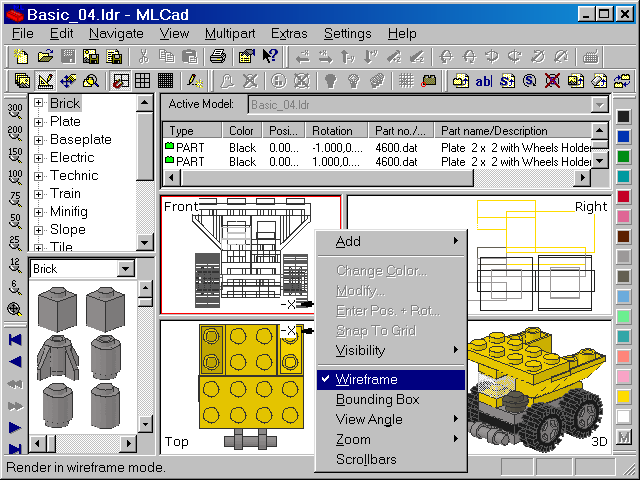| |
- Activate the Wireframe or Bounding Box mode in one, two ... all panes.
- Remove viewing panes entirely. Each pane requires the project to be calculated from a different angle and therefore requires more calculation power.
- In Edit Mode change the settings for displaying studs to lines or none.
- Disable Draw to selected part only since the program can use internal speed up routines.
|
|
| |
|
| |
What to do if memory runs out |
| |
This section lists things to do if you have memory problems though users have reported that even a large sculpture with 30000 pieces could be handled:
- Turn off Screen Selection in the General tab of the Settings which needs extra memory. In this case you can still select the part in the Project Parts List.
- Remove viewing panes. Each pane needs its own memory, removing panes will save memory.
|
| |
|
| |
What to do if the program crashes during startup |
| |
In some rare cases the program could crash during start-up or refuse to load a language module. In this case run the the program RegEdit which comes with your Windows OS from the command line. Search for the criteria LACHMANN in the HKEY_CURRENT_USER path. Delete the entire MLCAD path. MLCad will lose all its settings but the program will do a clean start-up and ask you for the right path to LDraw. |
|