
| [ english ] | [ deutsch ] | [ italiano ] |
 |
||||||||||||||
|
| Home > LDraw > Tutorial: LDraw-All-In-One-Installer - Page 1 of 3 | Last update: 23.04.2014 |
| Page 1 2 3 Next> |
|
||||||
| Use the LDraw All-In-One-Installer, in short AIOI, if you want a quick and easy way to install the LDraw Parts Library and many of the popular 3rd party tools as well. | ||
| 1. | Navigate to the LDraw All-In-One-Installer page at LDraw.org and download the following file:
NOTE! The 20xx-0x in the file's title stands for the version number of the LDraw Parts Library the AIOI ships with. Unzip the content to a temporary folder. Use 7-Zip - http://www.7-zip.org (recommended), Winzip - http://www.winzip.com or Winrar - http://www.rarlab.com if the explorer of your Windows OS has no inbuild decompression of .zip files. To start the installer double-click on the .exe file. NOTE! You must have administrator rights on your account in order to properly run the installer. The AIOI is a 32-Bit installer, but it runs fine on 64-Bit operating systems in compatibility mode; the parts library and all tools are then installed to the C:\Program files (x86) folder by default. It supports Windows XP SP2, Windows Server 2003, Windows Vista, Windows Server 2008, Windows 7 and Windows Server 2008 R2. The Installer will NOT run on Windows 95, 98, ME, NT Ver 4, 2000, or XP below SP2. If your version of Windows is among these, follow the Installation advice for the LDraw Parts Library and MLCad. The minimum space required on your hand disk is somewhere between 60 and 80 MB. This just installs the LDraw Parts Library without any programs of the LDraw System Of Tools. |
||||
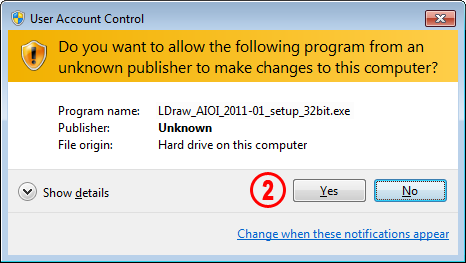 |
|
| 2. | Running the setup program on Windows Vista or Windows 7 and based on the settings in the UAC (User Account Control) you might get the above warning. Select Yes to proceed with the installation. Please read http://en.wikipedia.org/wiki/User_Account_Control what this warning is all about. What the installer software does in detail to your system can be found at the bottom of this tutorial. | ||
 |
|
| 3. | Follow the advice given by the welcome screen and exit all Windows programs before continuing with this installation! | ||
| 4. | Click on the Next button to continue. | ||
 |
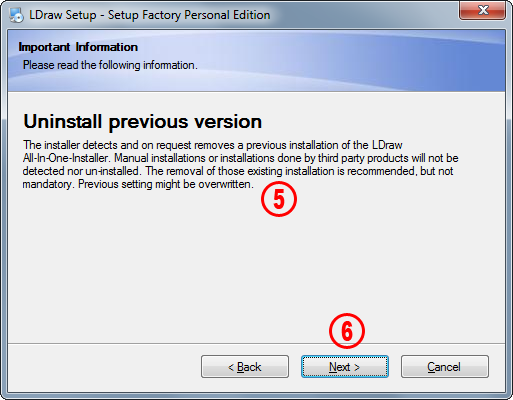 |
| 5. | If you're unsure if there are any LDraw installations by third party products on your computer, conduct a search for a file named Parts.lst on all hard drives and partitions. If the file is found it is highly probable that at least the LDraw Parts Library is already installed. A removal is recommended. | ||
| 6. | Click on the Next button to continue. | ||
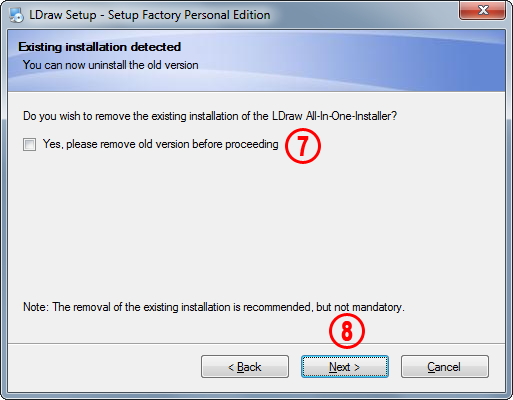 |
|
| 7. | This screen only appears if a former installation of the LDraw All-In-One-Installer has been found by the installer software. If you tick the Yes, please remove old version before proceeding checkbox, the old version will be uninstalled prior to the new version being installed. All settings will be deleted. If you chose to keep your old version, some of your settings might get overwritten Details about the modifications done by the installer can be found at the bottom of this tutorial. | ||
| 8. | Click on the Next button to continue. | ||
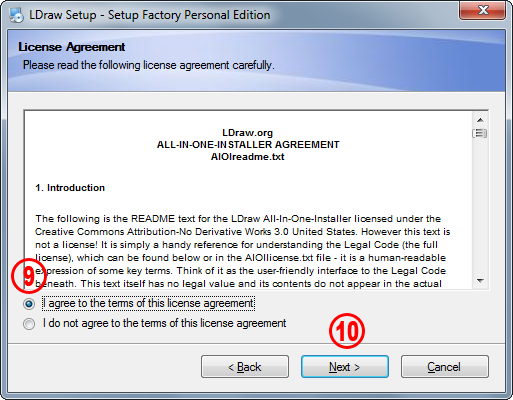 |
|
| 9. | Read the license agreement and if you agree with the terms of the LDraw All-In-One-Installer and the Third Party Software select I agree to the terms of this license agreement. The Next button will become accessible only after you have agreed to the licence agreement. |
|
|||
| 10. | Click on the Next button to continue. |
| Page 1 2 3 Next> |
| Home | LDraw | MLCad | LSynth | LDView | Instructions | Wallpapers | Space | Western | Miscellaneous | About me | Sitemap | Contact | ||||
| All content is provided as is, with no warranty stated or implied regarding the quality or accuracy of any content on or off this site. LEGO® is a trademark of the LEGO Group of companies which does not sponsor, authorize or endorse this site. |
||||