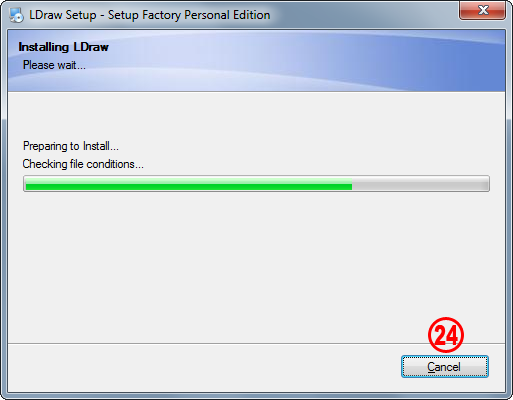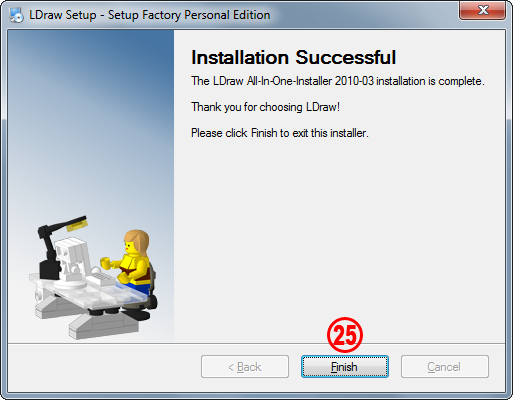|
Here's a list of what the AIOI does in detail:
AIOI
- The 20xx-0x version number in the .exe file's title refers to the version number of the LDraw Parts Library contained.
- The AIOI currently “speaks” English, German, Italian, Spanish, Dutch or French and automatically detects the user's system's language to display messages and screens in that language.
- Uninstalls an older version of the AIOI on request.
- Presents you with all the different licenses needed.
- By default the AIOI installs the LDraw Parts Library with all licenses and color files.
- Creates a model folder in the user's documents folder.
- Creates a folder called “Web Links” containing links to the programs which are part of the AIOI.
- Shortcuts to the web links will also be added to the Start menu.
- Asked for the folder name in your Windows Start menu and gives you freedom if you want to create shortcuts just for you or for all users.
- If desired it will create shortcuts on the Desktop for the chosen programs.
- It will run the POV-Ray installer in case you have chosen to install also POV-Ray.
- It will set a Windows System Variable for the LDRAWDIR accordingly to the directory you have installed the parts library and the programs.
MLCad
- If you have installed MLCad the LDraw base path and the user name you have typed in will be written to the registry.
- If you're running a German, Italian or French OS MLCad will be registered to those language files. For all other OS it will register the default English GUI. (More language can be added in a second time).
- According to the language file a link to tutorials at www.holly-wood.it will be added too.
LeoCAD
- If you have installed LeoCAD the path to the model folder and the user name you have typed in will be written to the registry.
LSynth
- LSynth Constraint Parts are installed in the <LDRAWDIR>\Unofficial\LSynth folder.
- A MLCad.grp file with an LSynth category in the Parts tree gets copied to the MLCad folder.
- The path to the constraints is added to the MLCad.ini file.
- The absolute path to the LSynth bin folder is added to the MLCad.ini file based on the directory chosen in the AIOI.
- English, German or Italian links to the tutorials at www.holly-wood.it are added to the “Web Links” folder depending on the language of the OS.
LDView
- The LDraw base path is set in the registry.
- If the Preference Sets have been selected settings for “Fast” and “Quality” viewing will be added to LDView.
- If LGEO and LDView have been selected to be installed the LGEO.xml path is also set in the registry.
- .ldr and .mpd are registered to LDView.
- Registers LDView as thumbnail generator in your Windows Explorer in case the user has opted for it.
LPub
- The LDraw base path is set in the registry.
- The paths to LDView and LDGlite are set if one or both packages have been installed.
- If both viewers have been installed LDView will be set as preferred viewer.
Sticker Generator
- Installs a copy of the comdlg32.ocx file in the system folder (..\system32 or ..\sysWOW64) and registers it if the file is missing.
LGEO
- AIOI looks for the POV-Ray.ini file and if found it adds the \lg and \ar paths as POV-Ray library paths.
- Looks also for the Pvengine.ini file and if found adds the LGEO paths to the permitted input paths in order to avoid I/O restrictions warnings in POV-Ray.
- Creates backups for both files prior any modification.
SR3D Builder
- The LDraw base path is set in the registry.
- Creates a folder named TParts in the LDraw root directory.
Uninstaller
- Deletes all registry paths for MLCad, LDView, LeoCAD and LPub.
- Unregisters .ldr and .mpd.
- Unregisters LDView as thumbnail generator.
- Uninstalls all shortcuts created in the Start menu and the Desktop.
- If folders haven't been erased by the installer itself the leftover content in the LDraw root folder will be deleted at the shut-down of the installer.
|
|