
| [ english ] | [ deutsch ] |
 |
||||||||||||||
|
| Home > MLCad > Tutorial: Advanced digital building - Page 3 of 5 |
| Page <Previous 1 2 3 4 5 Next> |
(The screenshot shows all menus and dialogs in one composed image).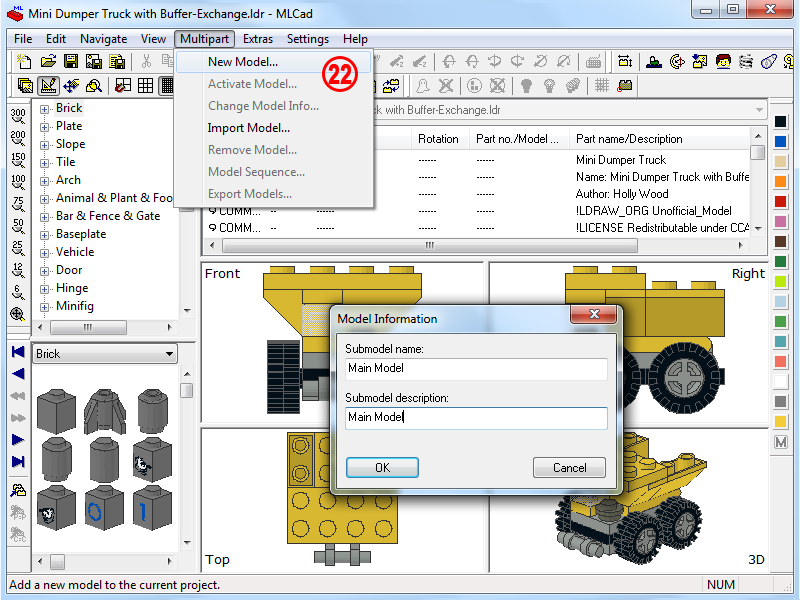 |
|
| 22. | There are two ways to compose the final vignette. With the Mini Dumper Truck with Buffer-Exchange.ldr file still open, you could just add an empty submodel via Multipart > New Model..., which would work as container for the final scene naming it Main Model. The other submodels would then be added/rearranged later ... | ||
| |
(The screenshot shows all menus and dialogs in one composed image).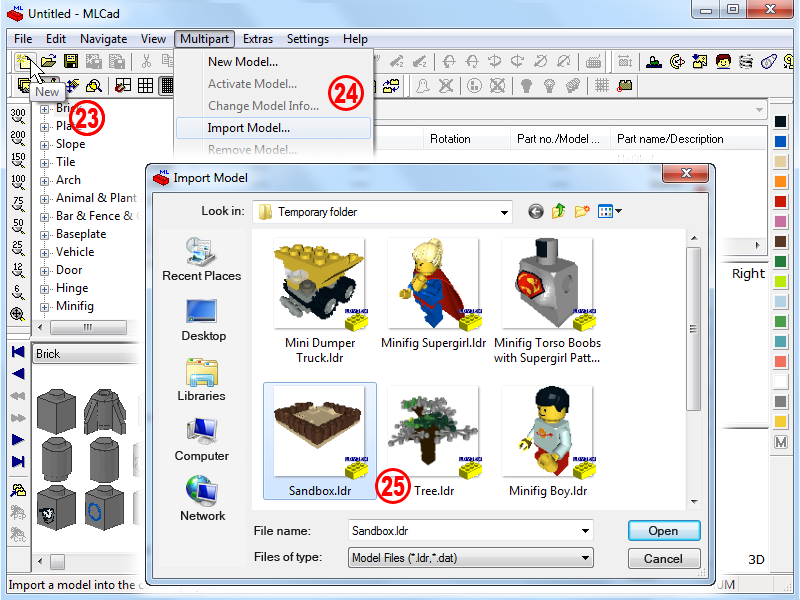 |
| 23.. |
… I prefer you creating an empty file instead. This will save us a bit of moving things around and be better organized. The empty file will become our container, where all the submodels are placed and arranged. Click the New button |
||||
| 24. | Select Multipart > Import Model... for every submodel we need for the vignette. | ||||
| 25. | It is good advice importing the models with a some sort of hierarchy in mind: What will become the central piece, say the baseplate of my project? Does it make sense grouping all the minifigs at the end of the submodel list to spot them easier or I'd better group my minifig with the car it is supposed to drive? Do I list all the furnish of my modular building detached from the building or do they belong to the single floors? Be aware, we are not talking about how the submodels are positioned in the vignette or layout but how they are arranged in the list of the models. To spot them in a wink of an eye if we need making some corrections to them. For the vignette import the submodels in the following order:
Note! You might have noticed that MLCad offers solely *.ldr and *.dat as accepted filetypes. In fact you cannot import or unify two MPD projects in a new MPD project. And there is more! Read what MLCad's help file says about recursive inclusions: "The program will check for recursive inclusions and display an error if that would happen.
Example: |
||||
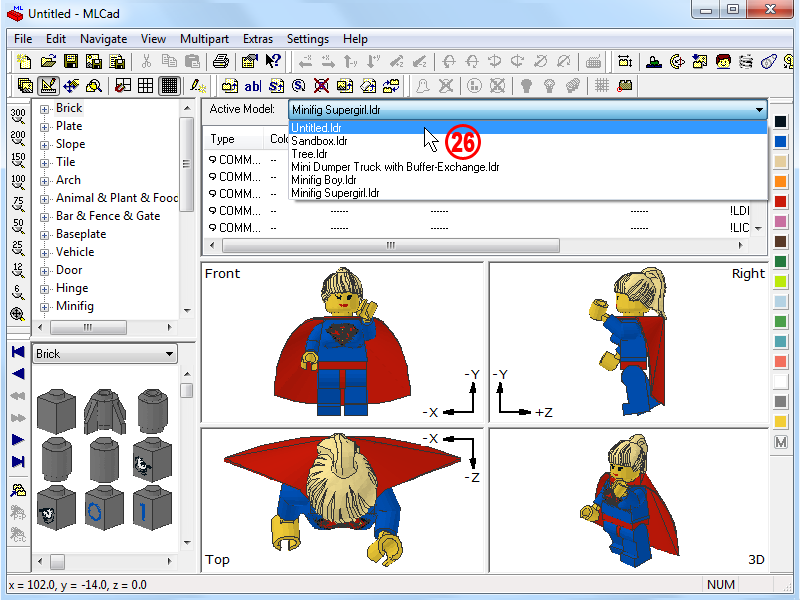 |
|||
 |
26. | The model imported last becomes automatically the so-called active model and as such it is shown in the Building Area. To access/modify the other submodels you have to select them from the Active Model: drop down list atop of the Parts Project List or pick them from the dialog accessible via Multipart > Activate Model... NOTE! In case you're not happy with the order the submodels are displayed in the list, select Multipart > Model Sequence... and use the Move up, Move down buttons in the popping-up dialog to reorder your list. To delete a submodel, which might has been imported wrongly or because it's parts have been integrated into another model select Multipart > Remove Model... Since almost all submodels are fit to be added to the final vignette and no further changes are required select the empty file Untitled.ldr. Don't be surprised if the file is still empty. You haven't place any submodel so far, you have only told MLCad which submodels will be part of the final vignette. |
|
 |
(The screenshot shows all menus and dialogs in one composed image).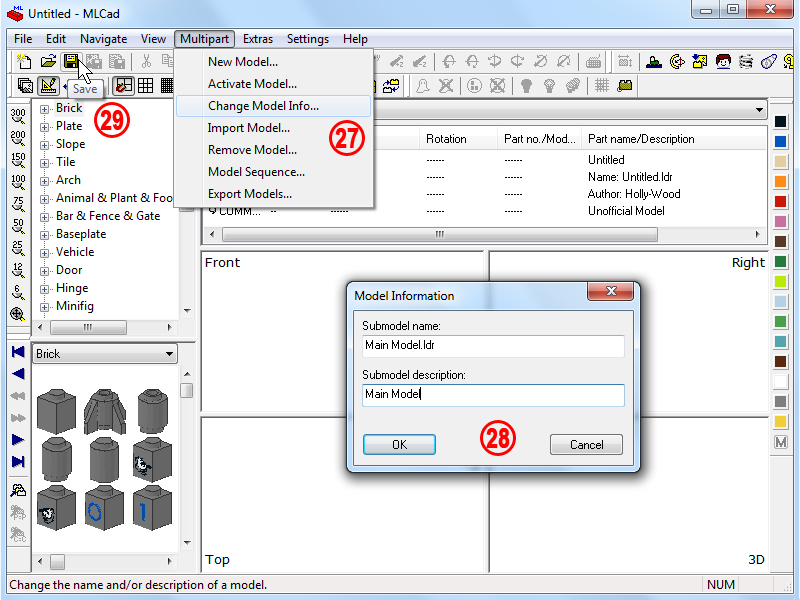 |
||
| 27. | Untitled.ldr isn't a proper name for our container model. Multipart > Change Model Info... and … |
|
|||
| 28. | … enter Main Model for Submodel name: as well as Submodel description:. NOTE! MLCad will automatically add the .ldr file extension to the Submodel name:. 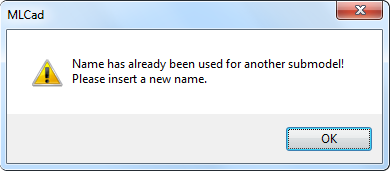 The same as for the Group feature applies to the name chosen for the submodel: The name has to be unique, while all description might be the same. Try renaming the Tree by giving it the same name as the Sandbox and you'll get the above warning. This might has given you some other clues. The description is not connected to the submodel's name. Some people use this for a clever numbering scheme when they reproduce original LEGO instructions. The submodel's names is based on the page and step number the sub assembly appears in the instruction booklet, while the description is used for extensive descriptions of the content. So they do not get lost in a list with many, many submodels when building big. |
||||
| 29. | Save NOTE! Nothing hinders you substituting the .mpd file extension in the File Name: entry box with .ldr and save your MPD project as a multipart document with an .ldr extension – a good LDraw editor will handle it. Since you don't gain anything there is no good reason left to do it. Simpler as that? |
|
| Page <Previous 1 2 3 4 5 Next> |
|
||||
 |
Home | LDraw | MLCad | LSynth | LDView | Instructions | Wallpapers | Space | Western | Miscellaneous | About me | Sitemap | Contact |  |
||
| All content is provided as is, with no warranty stated or implied regarding the quality or accuracy of any content on or off this site. LEGO® is a trademark of the LEGO Group of companies which does not sponsor, authorize or endorse this site. |
||||