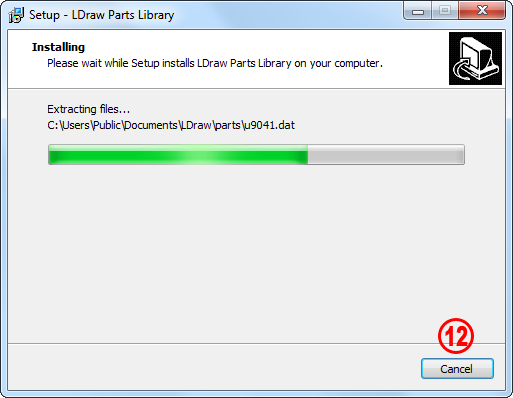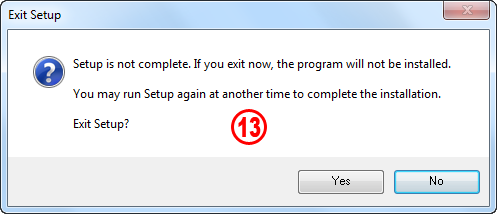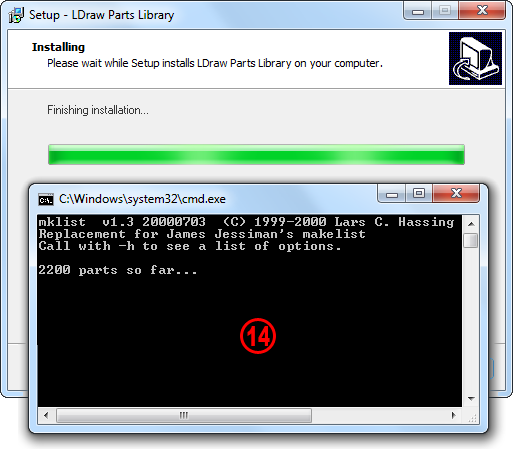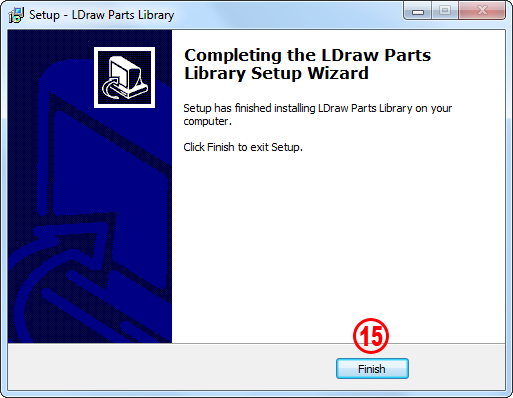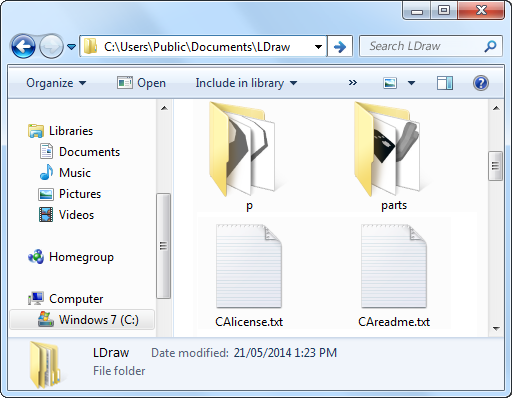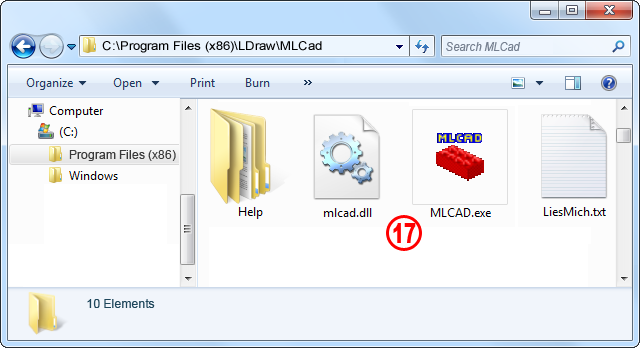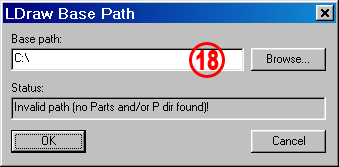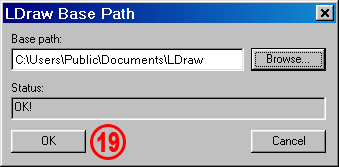| \MODELS\ |
Directory where your model .dat files are stored. There are two sample model .dat files installed for you to look at - Car.dat and Pyramid.dat. |
| \P\ |
Directory where parts primitives are located. Parts primitives are typically highly reusable components used by the part files in the LDraw library. |
| \P\48\ |
Directory where high resolution parts primitives are located. These are typically used for large curved parts where excessive scaling of the regular curved primitives would produce an undesirable result. |
| \PARTS\ |
This directory holds all the actual parts that can be used in creating or rendering your models. A list of these parts can be seen by viewing the parts.lst file in a text editor. |
| \PARTS\S\ |
This directory holds sub-parts that are used by the LDraw parts to optimise file size and improve parts development efficiency. |
| mklist.exe |
Utility that creates a list of available parts. Read above for more details. |
| mklist-c.zip |
Zip archive of the MKList source code. |
| PARTS.LST |
Your listing of all usable parts available. This list is created by running MKList.exe and choosing to create the list sorted [N]umerically or by [D]escription. Read above for more details. The content can be viewed in a text editor. |
| ldconfig.ldr |
Configuration file specifying the properties of LDraw colours. |
| ldcfgalt.ldr |
Alternative configuration file specifying the properties of LDraw colours with LDraw-style edges. |
| CAlicense.txt |
Legal Code (the full license) for the LDraw Parts Library licensed by the Creative Commons Attribution Licence 2.0 as specified by the LDraw Contributor Agreement (CA). |
| CAreadme.txt |
README file with human-readable expression of some key terms to understand the Legal Code (the full license) for the LDraw Parts Library licensed by the Creative Commons Attribution Licence 2.0 as specified by the LDraw Contributor Agreement (CA). |
| Readme.txt |
Short README file explaining what files and subdirectories are present in your LDraw installation, describing the LDraw library structure and listing links to some sites on the internet where you can find help and further information. |
| unins000.exe |
Uninstaller to remove the LDraw Parts Library with all his files. |
| unins000.dat |
Setup uninstall log file created during setup needed by the uninstaller utiliy. |